Are you tired of Google Keyword Planners restrictions? Then you’re in the right place.
Remember the good ol’ days when GKP was totally awesome?
You could enter any ‘seed’ keyword and see tons of keyword suggestions and their associated search volumes.

Now, Google has restricted these numbers to general ranges. 


SIDENOTE.
You can still see exact numbers, but only if you spend enough on AdWords campaigns for Google to deem you worthy of such data.
Don’t get me wrong, it’s still a useful tool. It suggests some good keywords, splits them into groups (which is useful), and is totally free.
But if GKP is the only tool you’re using for keyword research, then you’re missing out.
Yeah, you can use tools like Ahrefs’ Keywords Explorer which have tons of data, features, and filters. But what if you’re just starting out and can’t justify paying for any SEO tools whatsoever?
Here are some free keyword tools to help kickstart your SEO with zero investment:
Let’s delve deeper into each of these tools.
Prefer video? Sam Oh covers six of them in this video:
1. Google Trends
Let’s kick off this list with another useful keyword tool (that you may already be familiar with) from Google—Google Trends.
Google Trends visualizes how search trends change over time.
Enter a keyword, and you will see the relative popularity of that search query over the past 12 months.
To demonstrate how this can be useful, let’s check the Google Trends data for “protein powder.”
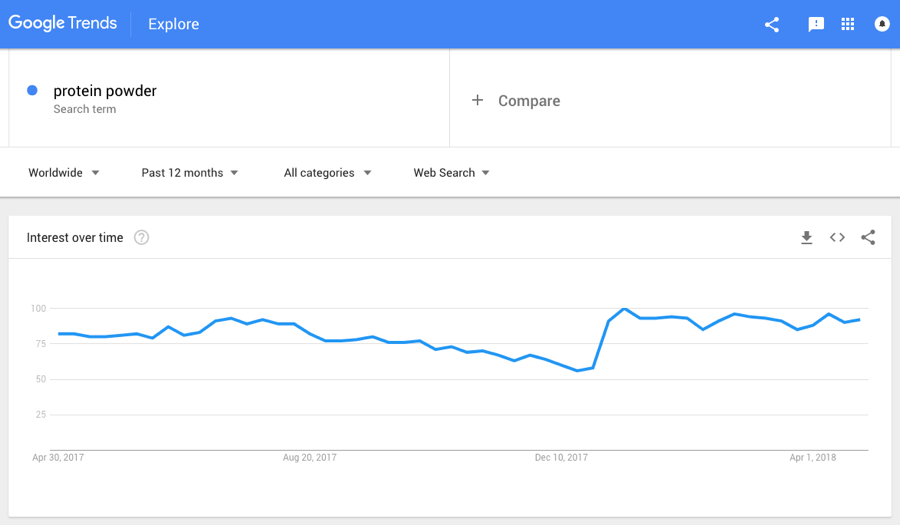
It looks like the search popularity of this query is relatively stable throughout the year.
But if you look closely, you’ll see that there is a gradual decline between August and December, with popularity spiking in January.
This is likely because many people are on a ‘health kick’ in January.
If we check Google Trends data for the past five years, we can see that this is, in fact, an annual spike.
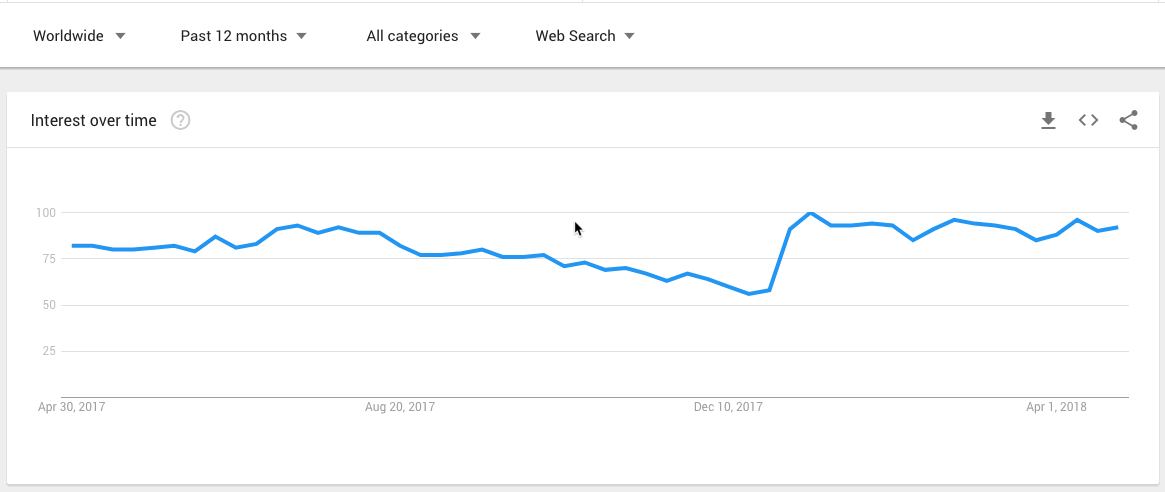
(This is information that we couldn’t possibly glean from Google Keyword Planner.)
So if you have a fitness blog, for example, it may make sense to publish a piece of protein powder‐related content in early‐January.
But Google Trends has another cool trick up its sleeve—related queries.
Drop down to the bottom of the page and you’ll see a ‘related queries’ box:
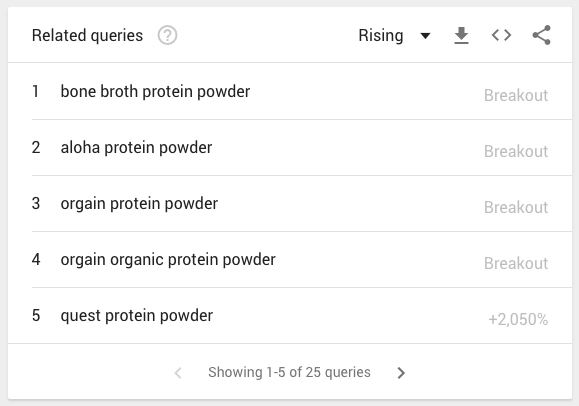
This show related queries (obviously) with rising popularity.
SIDENOTE.
Learn more about top and rising ‘related queries’ by clicking the question mark icon (see screenshot above) in the related queries box.
I’ve found this is particularly useful for quickly unveiling search queries I would otherwise never have thought of (e.g., “bone broth protein powder”… is that a thing!?)
Honestly, this is only the tip of the iceberg when it comes to Google Trends.
So I recommend reading our full guide to using Google Trends for keyword research.
2. Keyword Shitter
It doesn’t take much of an imagination to guess what this tool does.
Just enter a “seed” keyword (or many) and hit “Shit keywords!”
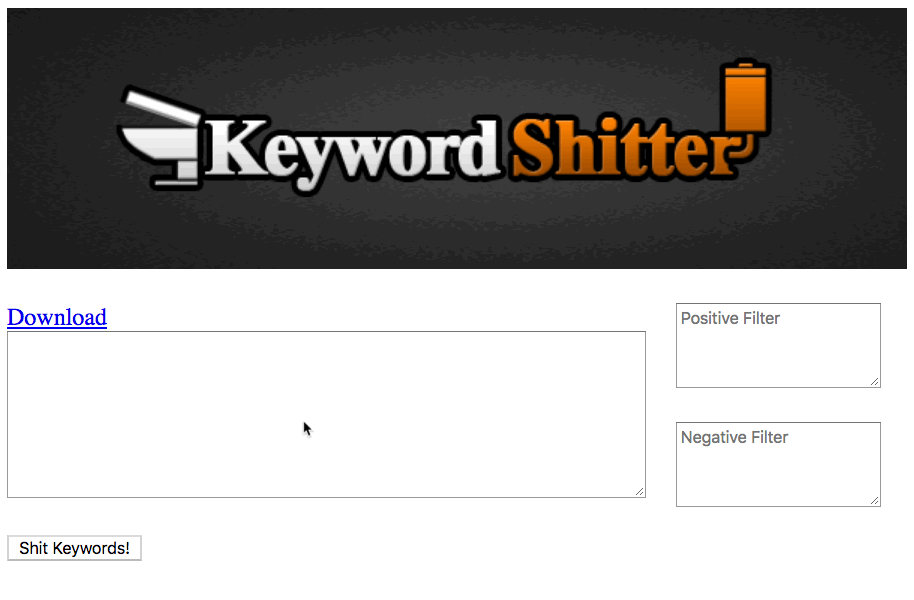
It will then start doing its business, so to speak.
Be warned, though, this tool will generate a lot of keyword suggestions.
I left it running for ~30 minutes and had ~20K suggestions… and it was still going!
It works by mining Google Autocomplete.
NOT FAMILIAR WITH GOOGLE AUTOCOMPLETE?
Google Autocomplete = the results that appear when you begin typing a search in Google.
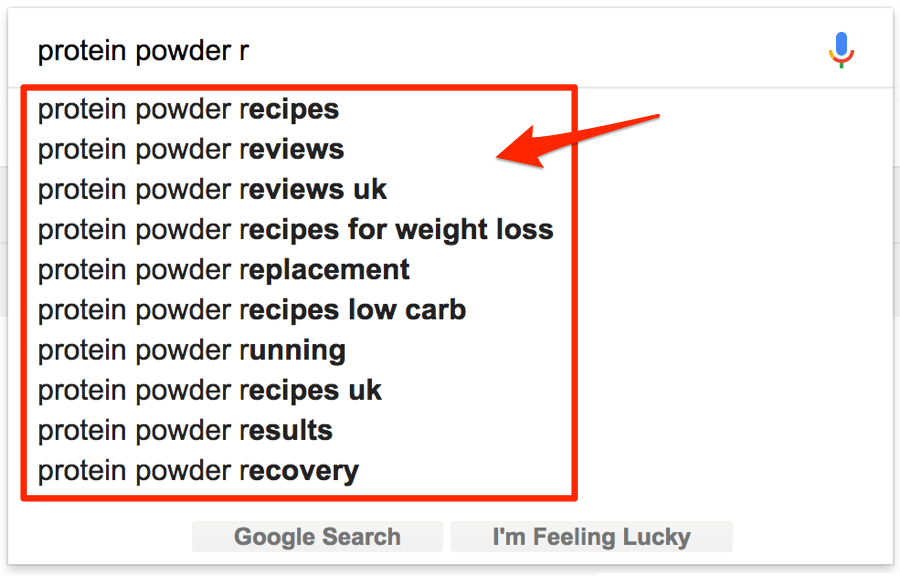
Because of this, it’s quite basic.
It doesn’t show search volumes or trends data, nor does it group keywords in any way (as Google Keyword Planner does).
But it does have one other notable feature: positive and negative filters.
So let’s add the word “buy” to the positive filter and run our “protein powder” search again.
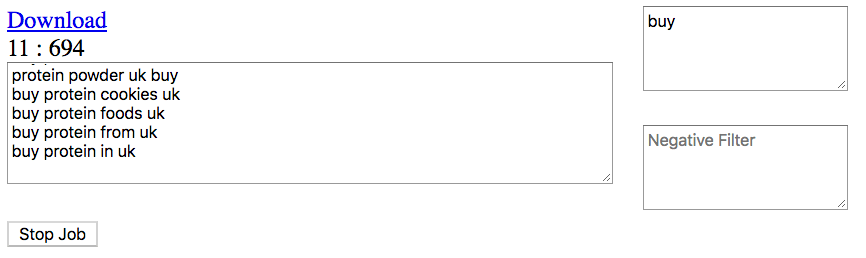
Now you can see that it only mines queries containing the word “buy.”
The negative filter does the opposite—it excludes queries containing the filtered words.
This can be useful when looking for related queries with high purchase intent (e.g., “buy protein powder,” “protein powder store,” etc.)
DO YOU WANT EVEN MORE GOOGLE AUTOCOMPLETE KEYWORD IDEAS?
Try the Search suggestions report in Ahrefs’ Keywords Explorer.
Keywords Explorer > Search suggestions
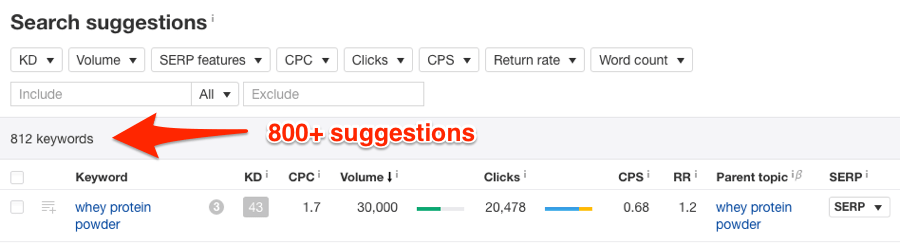
Unlike KW Shitter, we also give you a bunch of metrics such as search volume, Keyword Difficulty (KD), and more. 

SIDENOTE.
This isn’t the only tool that mines Google Autocomplete. There’s also KeywordTool.io, but this tool restricts results to ~700 keywords (more are available for “pro” members). Infinite Suggest is another alternative, but despite the name, I’ve found that it still doesn’t find anywhere near the number of keywords that Keyword Shitter finds. And there are tons of other Google Autocomplete miners too. Just Google “google auto suggest tool” for more. There’s also this tool from SEOChat which mines autocomplete suggestions from Google, Bing, Amazon, and YouTube.3. AdWord & SEO Keyword Permutation Generator
This tool combines multiple lists of keywords into every possible permutation.
Let me demonstrate with an example.
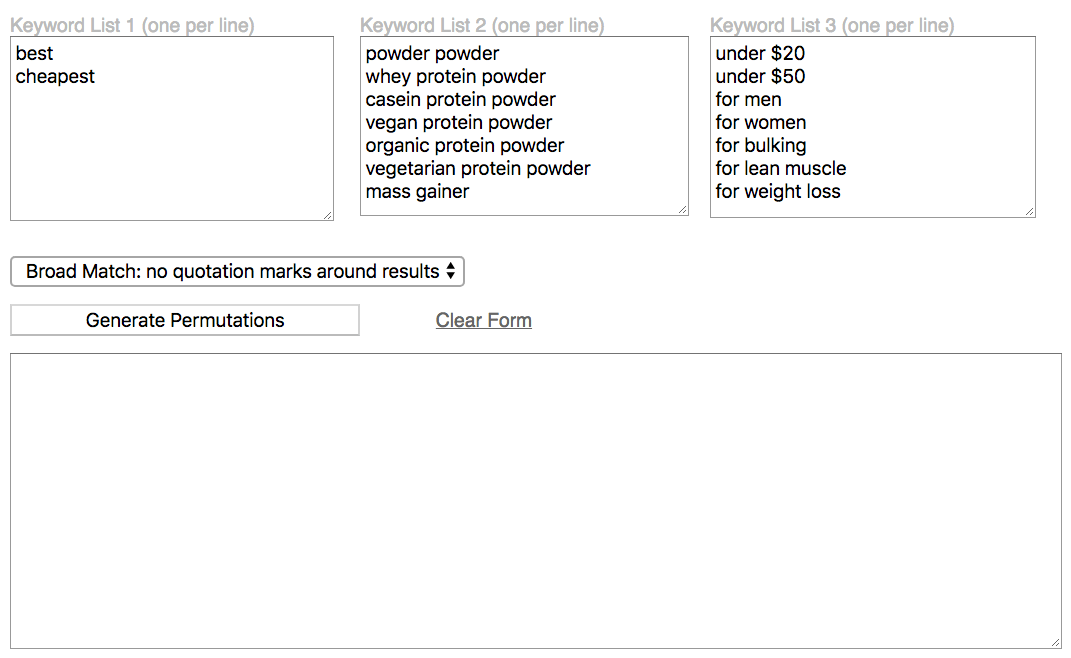
Here, the tool took my three lists of keywords and combined them into a list of permutations.
This is useful should you want to add transactional or informational modifiers (e.g., “best,” “cheapest,” “buy,” etc.) to a list of topics.
It could also be used for local SEO purposes.
For example, let’s say you run a plumbing company that offers services in multiple counties.
Here’s how you could use such a tool:
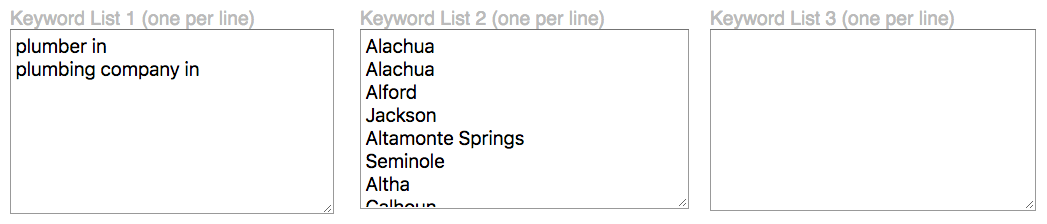
SIDENOTE.
The third list of keywords is optional. You can generate permutations from only two lists, as I did above.
NEED A LIST OF CITIES OR COUNTIES?
Try Wikipedia.
I searched for “counties in Florida” and found this list.
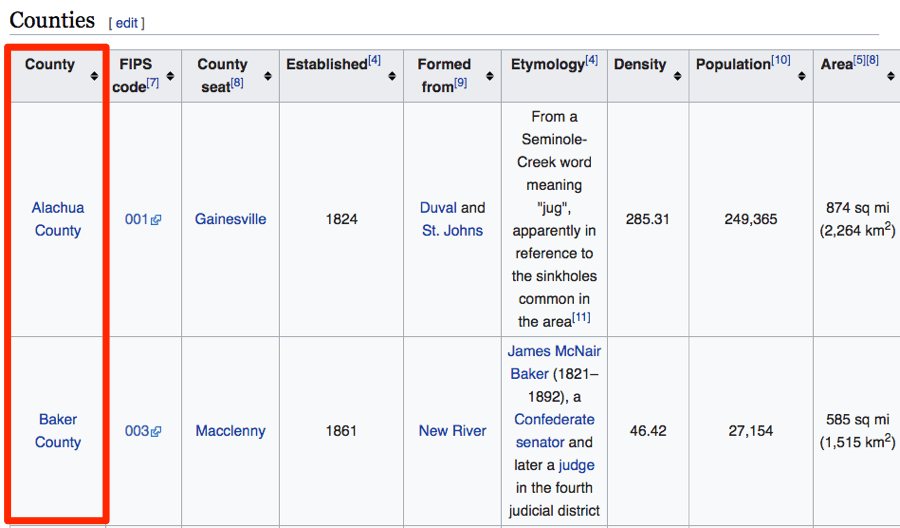
Then I used Scraper (free plugin for Chrome) to scrape the entire list.
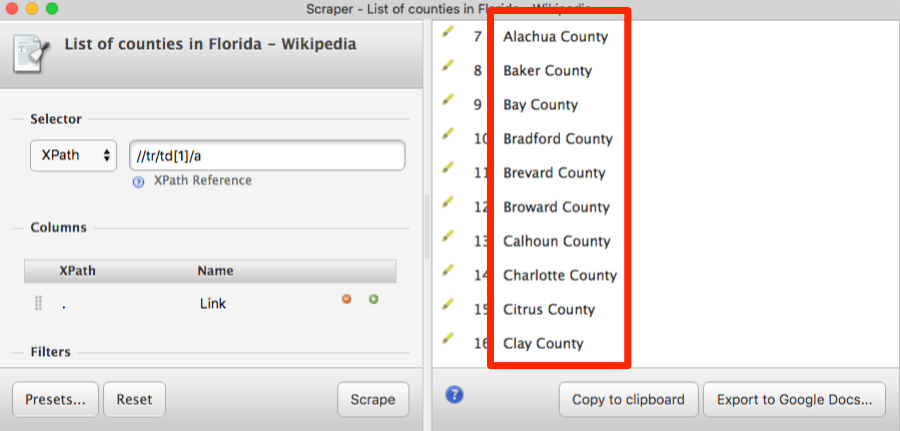
Note. Read my web scraping guide to learn how to scrape information like this.
There’s really not much else to say about this tool.
It’s clearly quite simple in its functionality, which means that it doesn’t give you any additional data (e.g., search volumes, trends, CPC, etc.)
But that’s not what the tool is for—it exists to save time.
SIDENOTE.
Need to combine more than three lists of keywords? Try KeywordIn.com.
DOING LOCAL SEO? TRY THIS TOOL.
Here’s a cool tool that generates keyword permutations based on business type and location.
Just enter your business category (e.g., plumber), select from a list of related individual services, then hit “Generate keywords.”
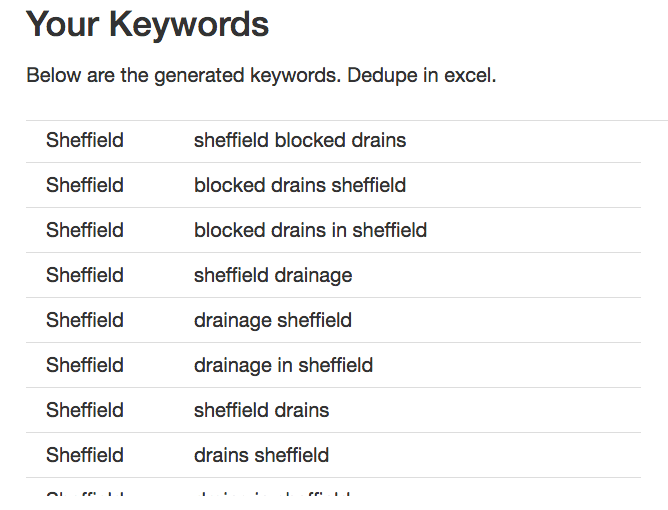
There you have it—a list of niche and location‐relevant keyword permutations. 

4. Answer the Public
Answer the Public finds questions, prepositions, comparisons, alphabeticals, and related searches.
Confused? Let’s tackle each of those individually.
We’ll start by entering a “seed” keyword—let’s stick with “protein powder.”
(Yes, I used a GIF primarily to show how damn cool the site looks.)
First thing you’ll see after entering a “seed” keyword is questions.
These are search queries containing who, what, why, where, how, which, when, are, and is.
E.g., “what protein powder tastes best?”
By default, you’ll see a visualization, but you can switch to a regular ol’ list if you prefer (which I do).
Next up, we have propositions—i.e., for, can, is, near, without, with, and to.
These are search queries that fit the [seed] [preposition] [______] format.
E.g., “protein powder without carbs,” or “protein powder for weight gain.”
We then have comparisons—i.e., versus, vs, and, like, or.
Once again, the format is [seed] [comparison] [______].
E.g., “protein powder versus meat,” or “protein powder or chicken breast.”
And finally we have alphabeticals and related.
Alphabeticals are Google Autocomplete suggestions.
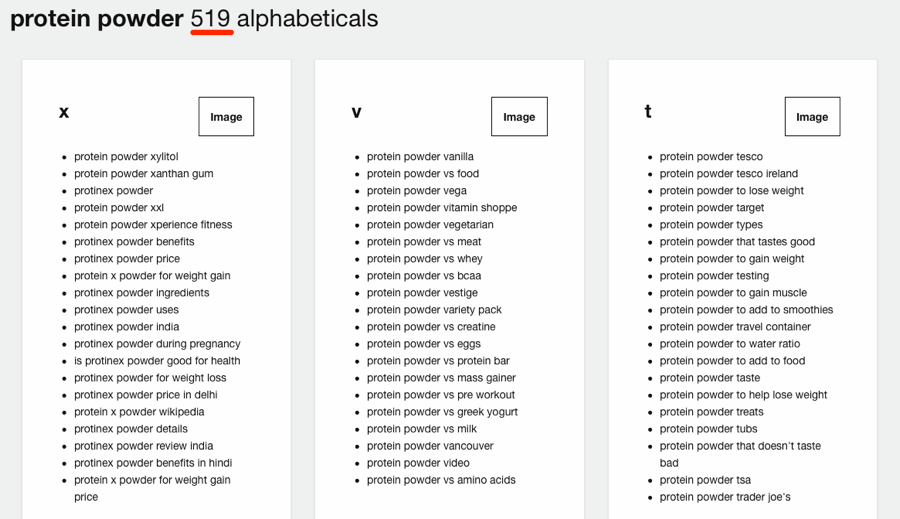
And related, well, who knows?
From my experience, the number of suggestions in the related category is almost always ~20, and I have no clue how the keywords are derived. But still, it does kick back a few gems from time to time.
But where does ATP get their data from, anyway?
As far as we’re aware, that would be Google Keyword Planner.
DO YOU WANT MORE ‘QUESTION’ TYPE SUGGESTIONS?
Answer the Public gives a total of 200 question‐based queries for the phrase “cat.”
Let’s see how Ahrefs’ Keywords Explorer compares. We have a dedicated “Questions” report just for this purpose.
Keywords Explorer > “cat” > Questions
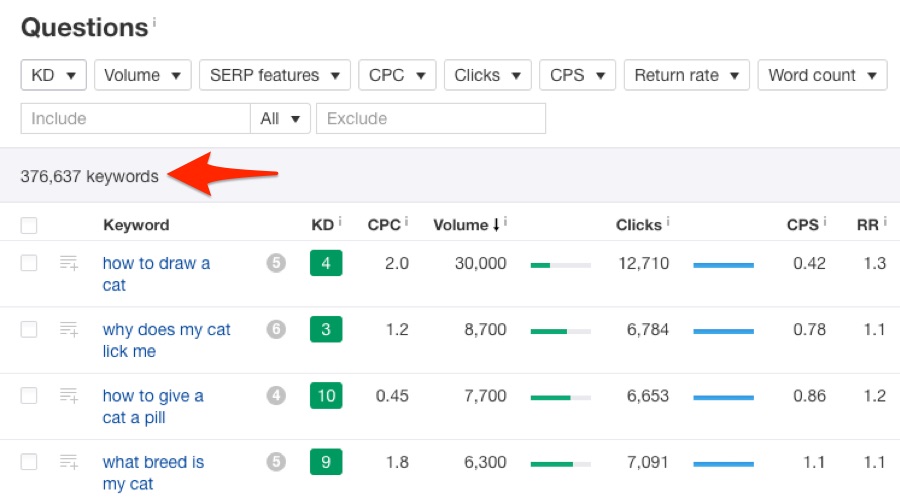
That’s ~376,000 keywords. 1,880x more than ATP.
I’ll admit it; we’re flexing our big data muscles here.
For most people, ATP has more than enough keyword suggestions.
But when your site grows bigger, there’s always Keywords Explorer. 

SIDENOTE.
All data is exportable to CSV. No need to register or log in.5. Google Correlate
Yep—another tool from Google.
In Google’s own words, Google Correlate finds search patterns which correspond with real‐world trends. I.e., trend correlations.
SIDENOTE.
Google Correlate is technically part of Google Trends. But I felt it deserved a standalone mention, as it generally provides a different way of finding keyword ideas when compared with trends.
Let’s dive straight in by searching for—yep, you guessed it—“protein powder.”
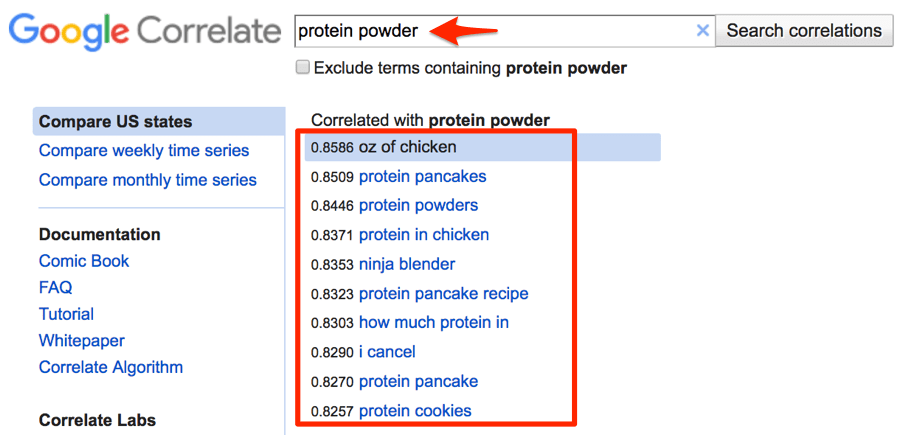
Google kicks back ten search queries with trends that correlate with “protein powder.”
SIDENOTE.
Hit “show more” for even more keywords.
You’ll notice that not all of these queries contain the “seed” phrase.
That’s because this is correlation data—they’re keywords where the search trend correlates with that of your seed keyword.
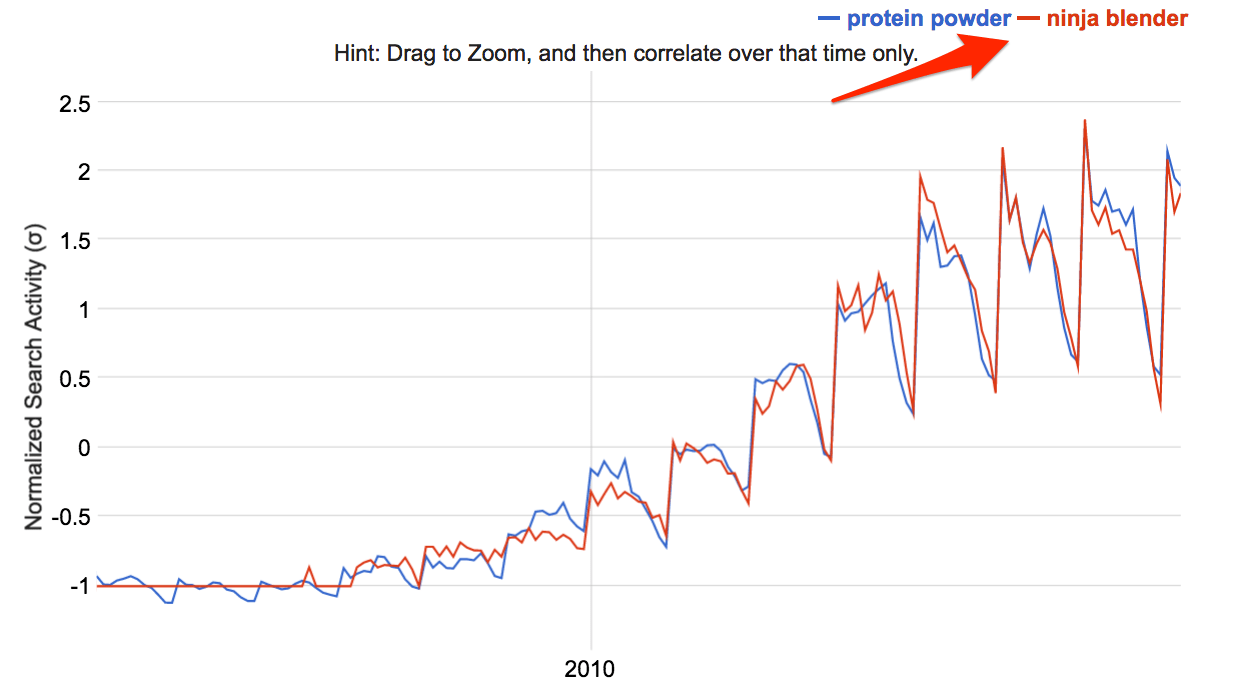
For this reason, this can uncover some seriously unrelated keywords.
“mobile homes for sale” correlates with “protein powder,” apparently.
But every now and again, it will kick back a gem that you never thought of.
A good example of this is “ninja blender.”
I would never have thought of this on my own, but thinking about it, I can see why these two might correlate. Ninja blender is a brand of blender, and people use blenders to make protein shakes. (Duh!)
So perhaps it could be the case that people are searching for “ninja blender protein recipes.”
HUNCH = CONFIRMED
I was curious about “ninja blender protein recipes,” so I decided to check it in Ahrefs Keywords Explorer.
It has a estimated search volume of 20 searches per month.
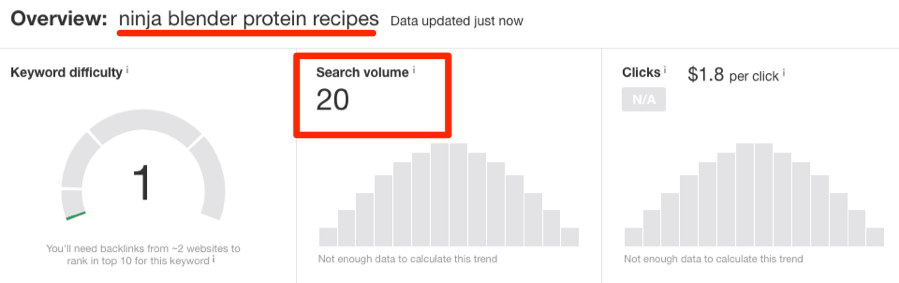
Not much. But the keyword difficulty (KD) score is low, so it would likely be easy to rank for.
If we check the SERP overview, it’s also clear that this particular keyword has the potential to drive more traffic from long‐tail keywords.

We can tell because the current top‐ranking page ranks for 207 keywords and receives an estimate 163 visitors from organic search each month.
6. Keywords Everywhere
Keywords Everywhere is a free addon for Chrome (or Firefox) that adds search volume, CPC & competition data to all your favourite websites.
These websites include: Google, eBay, Amazon, Answer the Public, Keyword Shitter, and more.
Here is the tool in action on Google search:

… and on Keyword Shitter:
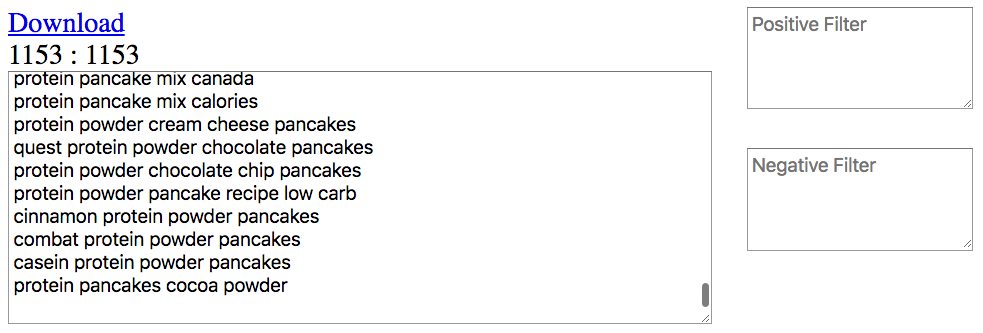
QUICK TIP
Are you thinking what I’m thinking?
Keywords Everywhere + Keyword Shitter = a less limited Google Keyword Planner. 

Use Keyword Shitter to mine thousands of Google Autocomplete suggestions, then Keywords Everywhere to pull the search volumes for them.
Just copy and paste all the Keywords Everywhere data from Keyword Shitter into a spreadsheet.
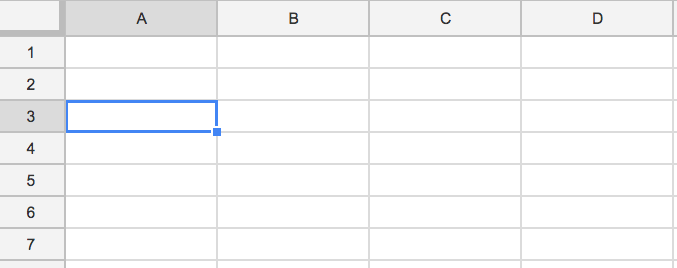
The only downside—aside from update frequency and accuracy, which we’ll touch on in a minute—is that the results are formatted in an odd way, as you can see.
But this is nothing a bit of Google Sheets magic can’t fix!
Make a copy of this Google Sheet, then paste the Keywords Everywhere data into the first sheet—the one labelled “PASTE HERE.”
Then go to “RESULTS” sheet and you’ll see a much neater list. 

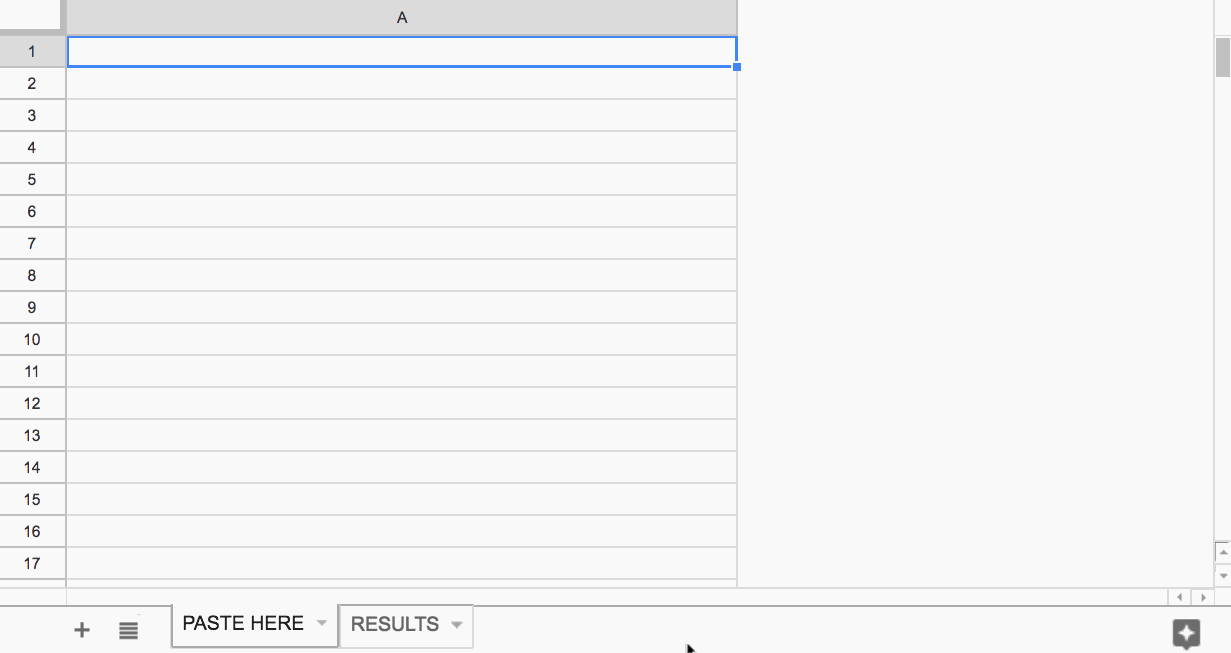
This is a seriously useful tool as it transforms casual browsing into keyword research.
Think about it: how many Google searches do you do each day?
For me, it’s probably hundreds. Maybe even thousands.
Now, everytime I search, I see data related to that keyword—this uncovers some serious gems.
This also happens across YouTube, Bing, Amazon, eBay… everywhere.

SIDENOTE.
It’s worth mentioning that this tool only shows keyword volume and CPC estimates for Google search. By that, I mean the data displayed on sites like Amazon won’t reflect Amazon search volume, but rather Google search volume.
But from where is this data derived?
I reached out to the founder of Keywords Everywhere, Akash to find out.
Here’s what he said:
The search volume, cpc and competition data shown by Keywords Everywhere comes directly from Google Keyword Planner.We have a cache of over 2 billion keywords that get updated every month or so.Keywords with volume greater than 50 get fresh numbers from GKP once every month. Lower volume keywords get updated once every two/three months.
So basically, these numbers come straight from Google Keyword Planner.
Two things to note here:
- These numbers won’t be as accurate as those from a paid tool (e.g., Ahrefs Keywords Explorer) for a number of reasons.
- You should never blindly trust search volumes for traffic estimations—regardless of source.
But these estimations are still useful, and far better than the vague ranges GKPshows.
SIDENOTE.
Keywords Everywhere is also available for Firefox.7. Wordtracker Scout
Sticking with Chrome extensions, here’s another cool one—Wordtracker Scout.
Hit the extension while browsing any webpage and it will pluck out the most relevant keywords from that page. (It’s like a keyword density checker, but better.)
It displays the data as a word cloud, which you can also manipulate to refine the suggestions by relevance and number of words.
Here it is in action on Bodybuilding.com’s list of the best protein powders:
If you navigate to the “Keywords” tab, you’ll see some additional insights for the keywords—namely searches, competition, and opportunity.
There’s also the option to view data for different countries/territories.
All this data is easily‐copyable (hit the “Copy” button) and pastes nicely into a Google Sheet.
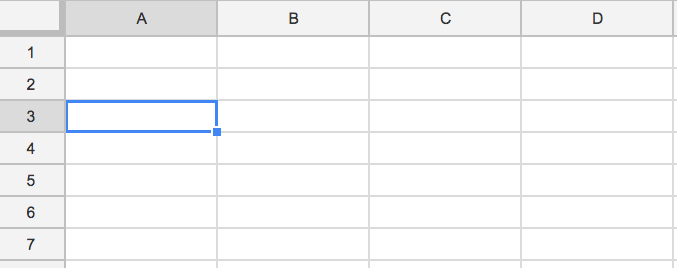
But where does this data actually come from? It isn’t data from Google Keyword Planner, right?
According to Wordtracker, all data is derived from Wordtracker’s “huge database […] of literally billions of real searches by real people.”
I reached out to Wordtracker to ask for more details about this. Here’s what they said:
[Wordtracker Scout] uses the Wordtracker data set which is passed to us from a variety of third party sources such as second tier search engines.
Check out this post if you’d like to learn more about how to use Wordtracker Scout.
8. Google Search Console
Most keyword tools (free or otherwise) are made for finding new keywords to target.
But what about the existing keywords you already rank for?
Aren’t there insights to be gleaned from these?
Definitely.
Google Search Console is, therefore, a keyword tool that should not be overlooked.
SIDENOTE.
I’m going to abandon the “protein powder” example for this tool, as I don’t have access to Google Search Console data for a site ranking for such keywords. So I’ll use the Ahrefs blog instead.
Go to: Search Console > Search Traffic > Search Analytics > Queries
Then hit the impressions, CTR, and position checkboxes.
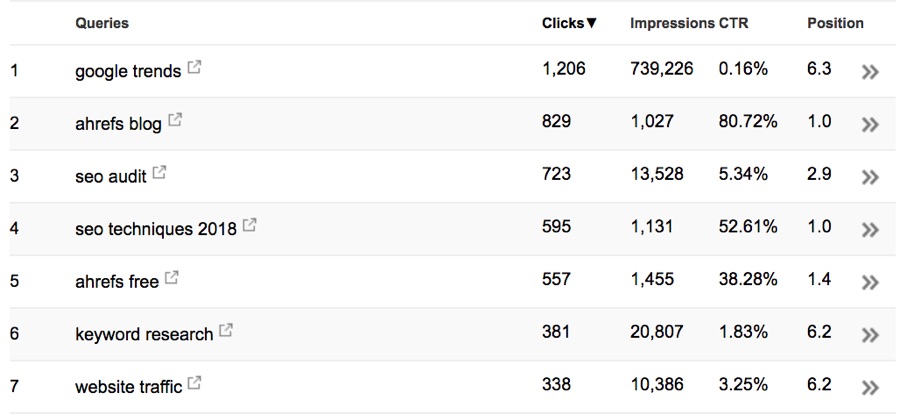
Now you will see which queries sent the most clicks to your site in the past 28 days.
You will also see the impressions, CTR, and average position for each query.
This report can tell you a lot—you just need to know what you’re looking for.
For starters, look at the impressions column. If GSC reports your average position as ~7 or under, there’s a good chance—in my opinion, at least—that you’re showing up for the majority of searches.
The result? Impressions = a reasonably accurate estimate of search volume.
For example, take “SEO audit” from the screenshot above.

Ahrefs’ blog is ranking in position 2.9 (on average), and there were 13,528 impressions over the past 28 days.
This is a lot, and it’s also probably pretty close to the real search volume for that query.
Unfortunately, we only received 723 clicks from that search query. 

Most likely, this is because we’re ranking in position ~3 on average, so our CTR is low‐ish.
This keyword = low‐hanging fruit.
If we were to rank higher for this query, chances are we could “steal” a larger percentage of those ~13K monthly searches.
So this is a keyword for which we should try to boost rankings, perhaps by building some links.

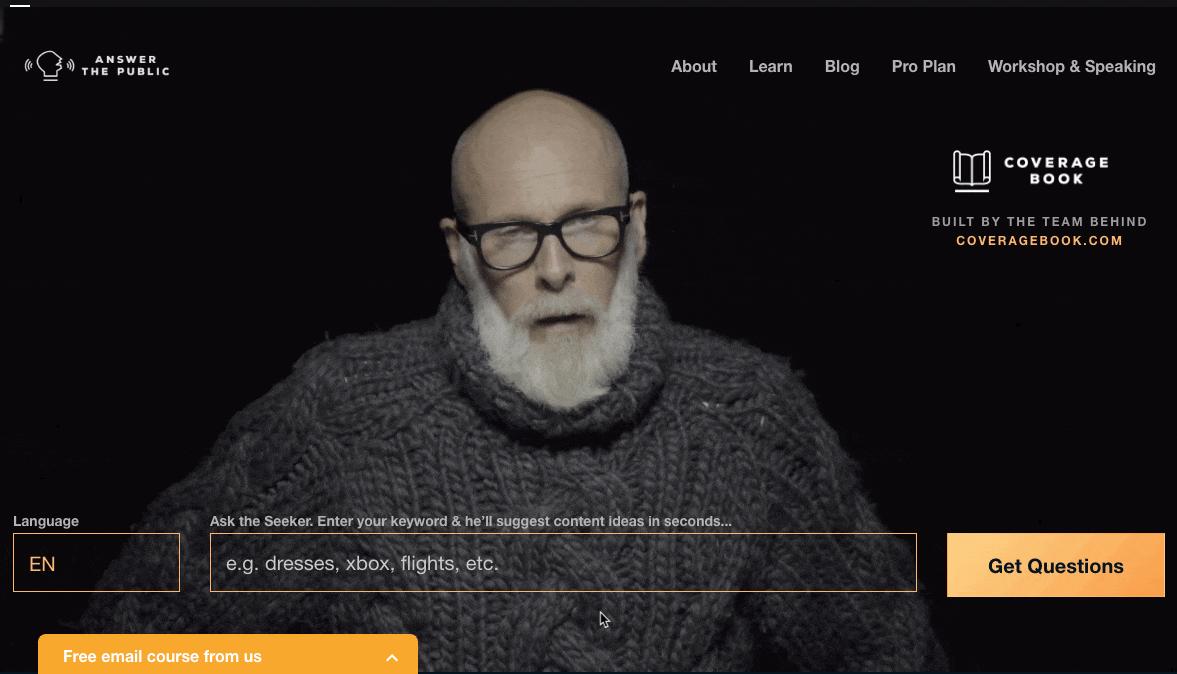
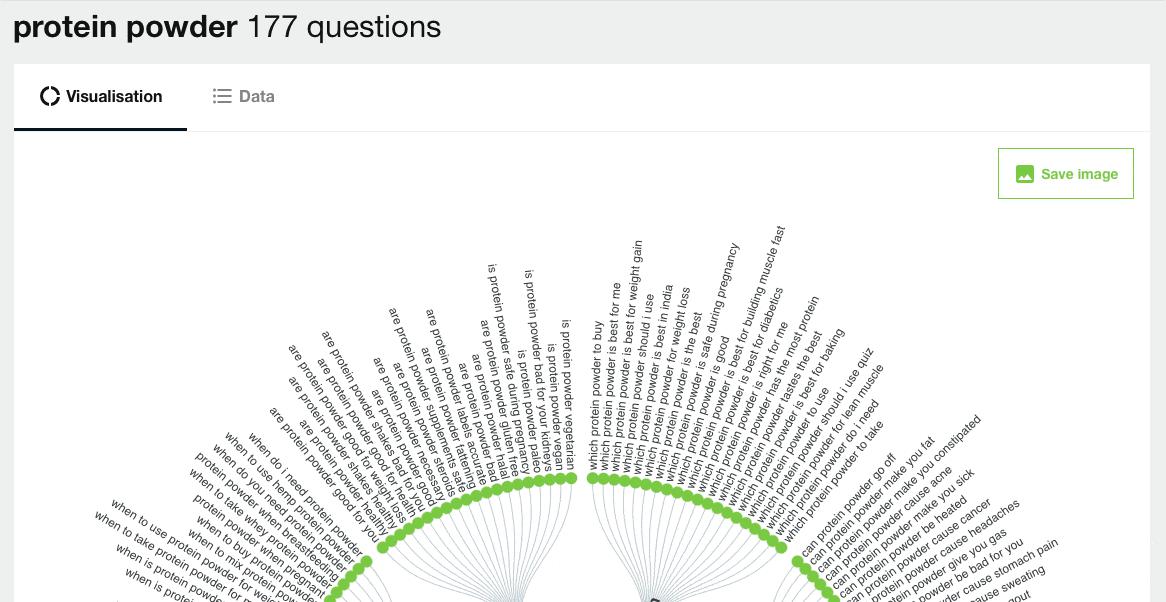




No comments:
Post a Comment